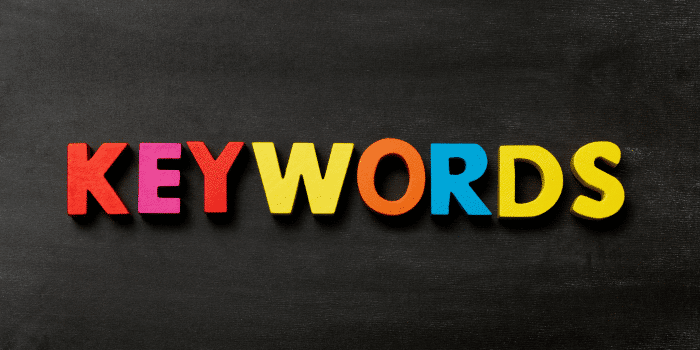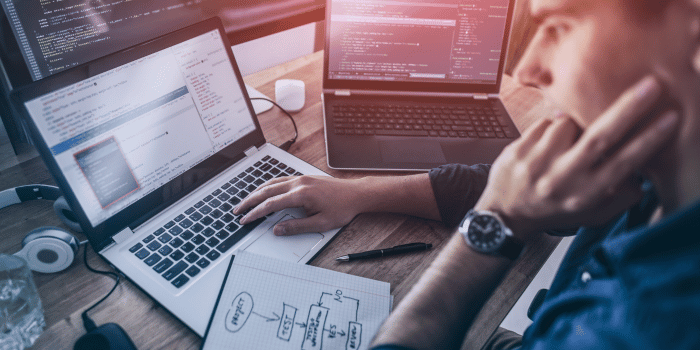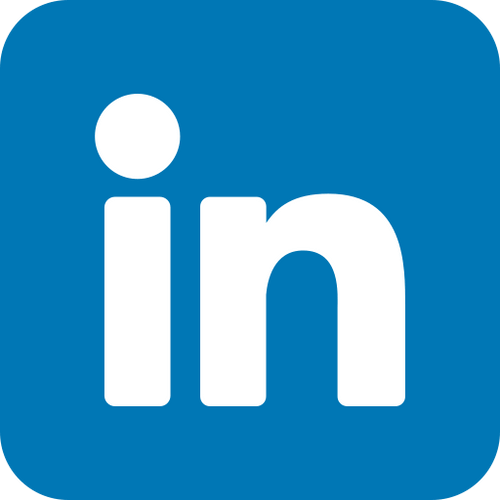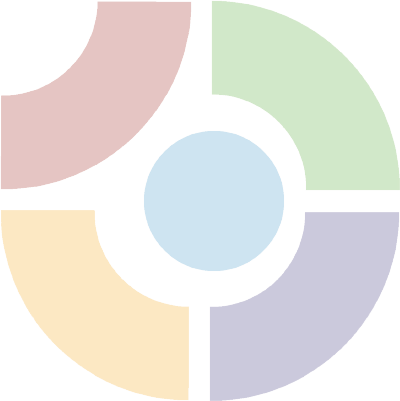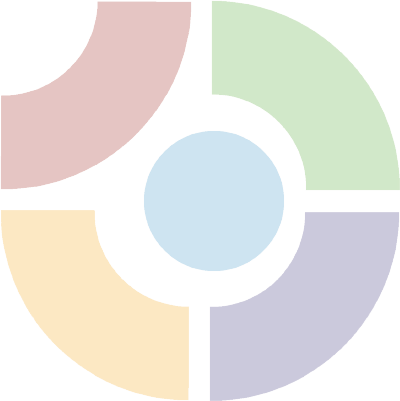Introduction
Magento is one of the most popular eCommerce platforms used by online businesses. With its powerful features and flexibility, Magento allows store owners to create and manage their online stores with ease. One of the key features of Magento is the ability to customize your store’s theme. By customizing your theme, you can create a unique and visually appealing store that stands out from the competition.
In this guide, we will take a look at how to customize your Magento theme. We will cover everything from choosing the right theme to making customizations to your store’s design and layout. Whether you’re a seasoned Magento user or just getting started with the platform, this guide will provide you with the knowledge and skills you need to create a stunning online store that your customers will love.
Choosing the Right Magento Theme
Before you can start customizing your Magento theme, you need to choose the right theme for your store. Magento offers a wide range of themes, both free and paid, that you can use to customize the look and feel of your store. Here are some tips to help you choose the right Magento theme:
Determine your budget:
If you’re on a tight budget, you may want to consider using a free Magento theme. However, if you have the budget, a premium theme may provide you with more customization options and features.
Consider your niche:
Your theme should match the niche of your store. For example, if you sell high-end fashion items, you may want to choose a theme that has a sleek and modern design.
Look for customization options:
Some Magento themes come with built-in customization options, while others require some coding knowledge to customize. Make sure you choose a theme that allows you to make the changes you need.
Check for compatibility:
Make sure your theme is compatible with your version of Magento. You can check this by looking at the theme’s documentation or contacting the theme developer.
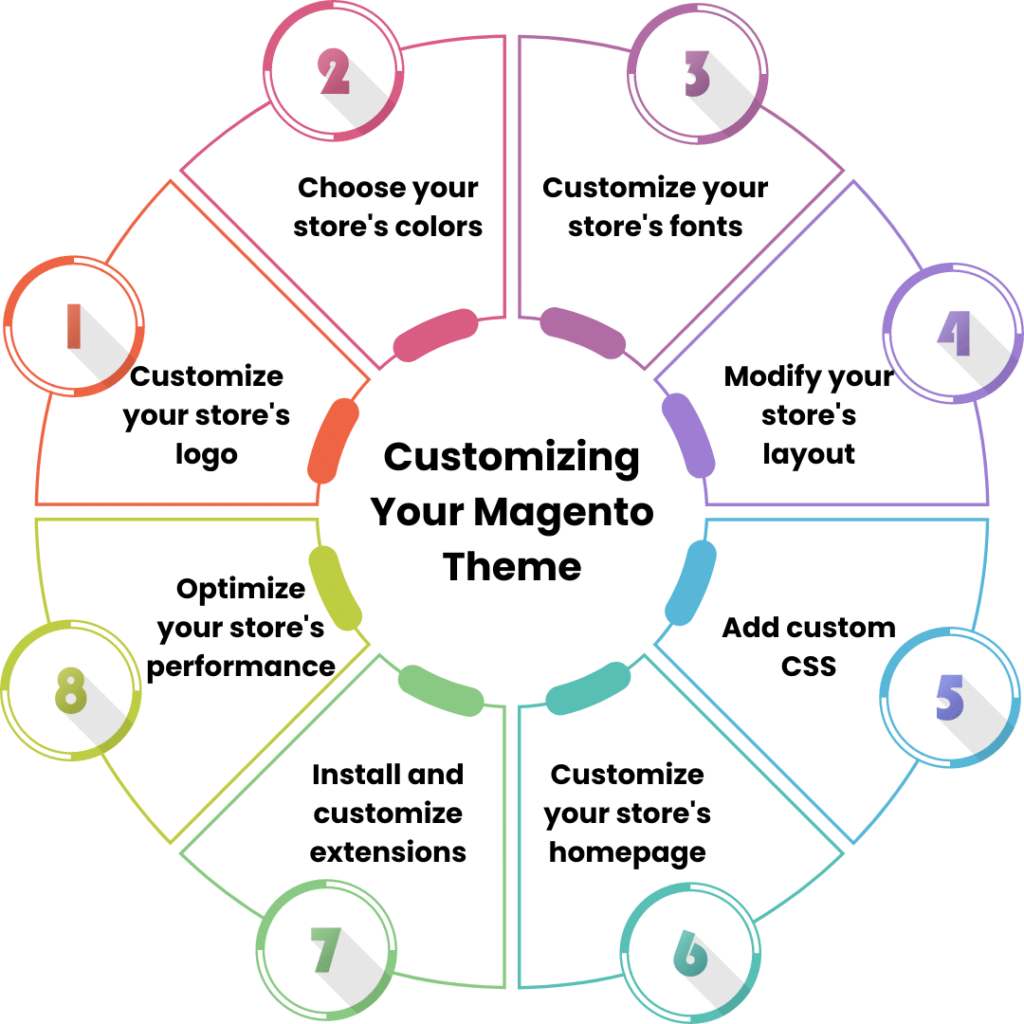 Customizing Your Magento Theme
Customizing Your Magento Theme
Once you’ve chosen the right Magento theme for your store, it’s time to start customizing it to match your brand and style. Here are some steps you can take to customize your Magento theme:
Customize your store’s logo:
Your store’s logo is one of the most important elements of your brand identity. To customize your logo in Magento, go to Content > Design > Configuration > Header. Here, you can upload your logo and adjust its size and position.
Choose your store’s colors:
Your store’s colors should match your brand’s colors. To customize your store’s colors in Magento, go to Content > Design > Configuration > Colors. Here, you can choose the colors for your store’s background, text, links, and more.
Customize your store’s fonts:
Your store’s fonts should be easy to read and match your brand’s style. To customize your store’s fonts in Magento, go to Content > Design > Configuration > Fonts. Here, you can choose the fonts for your store’s headings, body text, and more.
Modify your store’s layout:
Your store’s layout should be easy to navigate and highlight your products. To customize your store’s layout in Magento, go to Content > Design > Configuration > Layout. Here, you can choose the layout for your store’s homepage, category pages, and product pages.
Add custom CSS:
If you have some coding knowledge, you can add custom CSS to your Magento theme to make further customizations. To add custom CSS in Magento, go to Content > Design > Configuration > Edit > Theme > Custom CSS. Here, you can add your custom CSS code to modify the appearance of your Magento theme.
Custom CSS can be used to make a wide range of modifications to your theme, including changing font styles, colors, and layout elements. If you’re not comfortable with writing your own CSS, you can also find premade CSS snippets online that you can copy and paste into your theme’s custom CSS area. By using custom CSS, you can take your Magento theme to the next level and create a unique look and feel for your online store. Just be sure to test your customizations thoroughly before publishing your store to ensure that everything looks and functions as intended.
Customize your store’s homepage:
Your store’s homepage is the first impression your customers will have of your store. To customize your store’s homepage in Magento, go to Content > Pages > Homepage. Here, you can add or remove content blocks, banners, and other elements to create a unique and engaging homepage.
Install and customize extensions:
Magento offers a wide range of extensions that can add new features and functionality to your store. To install and customize extensions in Magento, go to System > Web Setup Wizard > Extension Manager. Here, you can browse and install extensions, as well as customize their settings to match your store’s needs.
Optimize your store’s performance:
Customizing your Magento theme can have an impact on your store’s performance. To optimize your store’s performance, you can use Magento’s built-in performance optimization tools, such as caching, minification, and bundling.
FAQs
Do I need coding knowledge to customize my Magento theme?
No, you don’t need coding knowledge to customize your Magento theme. Many themes come with built-in customization options that allow you to make changes without touching any code. However, if you want to make more advanced customizations, some coding knowledge may be required.
Can I switch themes after customizing my Magento theme?
Yes, you can switch themes after customizing your Magento theme. However, switching themes may cause some of your customizations to be lost or require additional adjustments to your new theme.
Can I use a custom font in my Magento theme?
Yes, you can use a custom font in your Magento theme. You can upload your custom font files to Magento and then use them in your theme’s CSS.
Read How to Build a Custom Product Page in Magento to customize your product page and stand out.
Conclusion
Customizing your Magento theme is an essential part of creating a unique and visually appealing online store. With the right theme and customization options, you can create a store that stands out from the competition and engages your customers. Whether you’re a beginner or an experienced Magento user, this guide provides you with the knowledge and skills you need to customize your Magento theme and create a stunning eCommerce site. So, get started today and take your online store to the next level with Magento customization.
Ready to take your Magento site to the next level? Contact us to get expert help with customizing your theme and making your site truly one-of-a-kind!