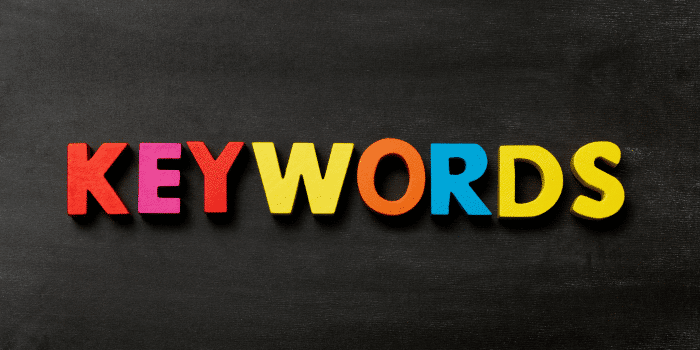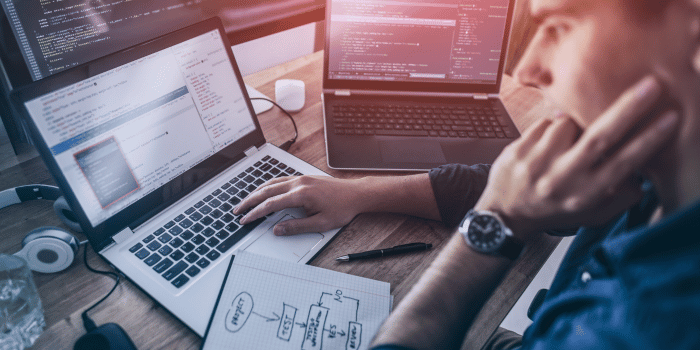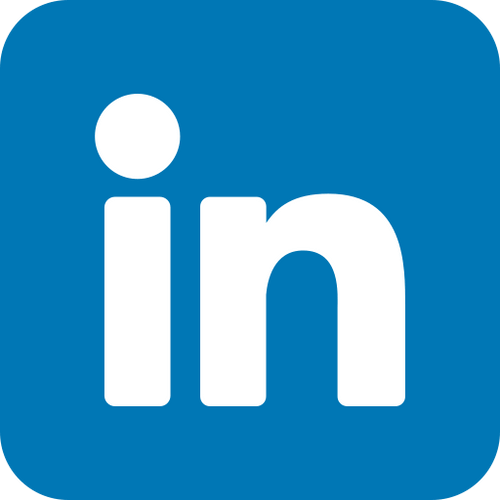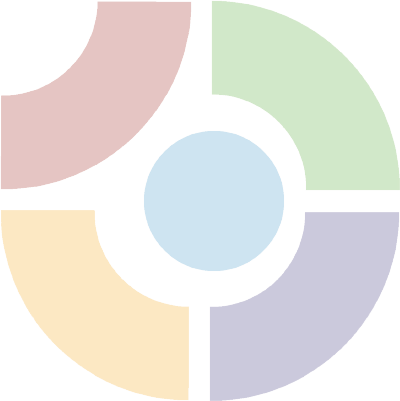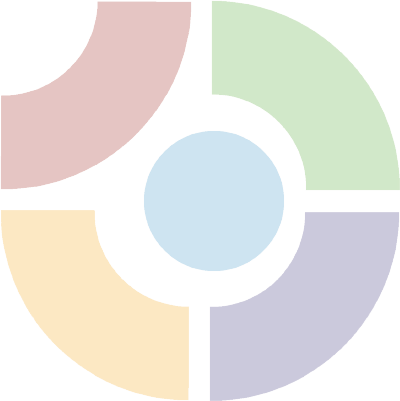Want to supercharge your WordPress website’s performance? Minifying CSS and JavaScript can optimize website files, resulting in faster page loads, better user experience, and improved search engine rankings. In this post, we’ll dive into the ins and outs of minifying CSS and JavaScript in WordPress to optimize your website files for optimal performance.
Whether you’re a seasoned developer or new to the world of website optimization, mastering the art of minification (minify javascript, minify css, minify files) is crucial for enhancing loading times and overall efficiency. We’ll explore easy-to-implement techniques to effortlessly minify your site’s CSS and JavaScript files, install top-notch plugins, and test best practices. Get ready to unlock the full potential of your WordPress website by harnessing the power of wp super minify to minify CSS, files, and JavaScript!
Understanding the Basics of CSS and JavaScript Minification
What is Minification?
CSS code and JavaScript files often contain unnecessary characters, spaces, and comments. Minifying CSS and JavaScript in WordPress involves removing redundant elements to reduce file size and use website files.
This process doesn’t alter how the code functions but significantly decreases load times for these files on your website by minifying CSS and JS. By doing so, it enhances your site’s overall performance.
Benefits of Minification
Minifying CSS code and JavaScript offers several advantages. Firstly, minify CSS and JS files to reduce the size of website files by eliminating unnecessary characters such as white spaces, line breaks, and comments. This reduction directly translates to faster loading times for your website visitors by minifying CSS and JS.
For instance:
- A webpage with minified CSS and JS loads faster than one without.
- Similarly, a page with minified JavaScript (js) will have quicker response times when users interact with dynamic content like buttons or forms.
Secondly, since browsers can still read minified JS files effectively while they are more efficient in terms of file size, this optimization technique ensures that your website remains fully functional without sacrificing user experience.
The Importance of Minifying CSS and JavaScript for WordPress SEO
Positive Impact on Search Engine Rankings
Minifying CSS and JavaScript can significantly boost your WordPress site’s search engine rankings. Search engines give preference to websites with faster loading times, which minification helps achieve. By reducing the file sizes of CSS and JavaScript, your website becomes more efficient, leading to improved SEO performance.
When search engines crawl websites, they consider various factors such as page speed. If your website takes too long to load due to large CSS and JavaScript files, it may be penalized in search engine rankings. However, by minifying these files, you can enhance the loading speed of your WordPress site, signaling to search engines that it provides a better user experience.
Enhanced User Experience
In addition to benefiting SEO, minifying CSS and JavaScript also plays a crucial role in improving user experience on your WordPress site. When visitors encounter a slow-loading website with unminified code files, they are likely to leave quickly (high bounce rates). Conversely, when the site loads swiftly due to optimized code files from minification processes (lower bounce rates), users are more inclined to stay longer and engage with the content.
Improved user experience is vital for retaining visitors on your website. With lower bounce rates and higher engagement metrics such as time spent on page or number of pages visited per session resulting from faster-loading web pages enabled by minification processes.
Step-by-Step Manual Minification of CSS and JavaScript Files
Manual Minification Process
Minifying CSS involves removing comments, whitespace, and unnecessary line breaks from the source code. This process reduces file size and improves site loading speed. For example, by transforming:
css /* Comment */ .selector { property: value; }
to:
css .selector{property:value;}
This makes the file smaller without altering its functionality.
It includes removing whitespace, comments, and shortening variable names in the source code. By doing this, the original file is compressed into a more compact version that browsers can load faster.
Online Tools for Assistance
Several online tools are available to assist in manually minifying CSS and JavaScript files for WordPress. These tools simplify the process by automatically eliminating unnecessary characters from your files. They are especially useful for those who want to minify their files but may not be comfortable with manual manipulation of source code.
Tools such as “UglifyJS,” “YUI Compressor,” or plugins like “Autoptimize” can help streamline this task efficiently. These options provide ease of use while ensuring optimal performance after minification.
In addition to these benefits, manual minification allows you to have complete control over what changes are made to your files. You can carefully review each modification before implementing them on your website.
Evaluating WordPress Minify Plugins for Optimal Performance
Factors to Consider
When selecting a WordPress minify plugin, it’s essential to consider several factors to ensure optimal performance. Firstly, look at the compatibility of the plugin with your WordPress theme and other installed plugins. Check if the minify plugin is compatible with your current setup to avoid any conflicts or issues.
Next, consider the ease of use offered by the plugin. A great plugin should have an intuitive interface and simple configuration settings that allow users to easily enable or disable specific minification options. This ensures that even those without extensive technical knowledge can utilize the benefits of minifying CSS and JavaScript files in WordPress.
Lastly, take into account user reviews and ratings when evaluating a minify plugin. Look for feedback from other WordPress users regarding their experience with the plugin. Positive reviews often indicate a reliable and effective solution for minimizing CSS and JavaScript files, while negative feedback can signal potential drawbacks or limitations.
Considering these factors will help you make an informed decision when choosing a WordPress minify solution that best fits your website’s needs.
Popular Minify Plugins
Several popular WordPress minify plugins are widely used due to their effectiveness in optimizing website performance through file compression. One such example is Autoptimize, which offers comprehensive optimization features including HTML, CSS, and JavaScript . It also provides additional options for advanced users who want more control over specific optimization settings.
Another well-regarded option is W3 Total Cache, known not only for its caching capabilities but also for its ability to minimize CSS and JavaScript files effectively. With millions of active installations, this versatile WordPress plugin has gained trust among website owners seeking improved loading speeds through file compression techniques.
Fast Velocity Minify is another noteworthy contender in the realm of WordPress optimization plugins. This lightweight yet powerful tool focuses on streamlining CSS and JavaScript files without sacrificing quality or functionality on websites using various themes or templates.
These standout examples illustrate how different popular minify plugins cater to diverse user preferences while delivering efficient solutions for reducing file sizes within a WordPress environment.
Measuring the Impact of Minification on Website Speed
Using Website Speed Testing Tools
One of the most effective ways to measure its impact is by using website speed testing tools like GTmetrix or Pingdom. These tools provide valuable insights into your website’s loading times, allowing you to assess the direct impact of minification on load speed.
Minify your CSS and JavaScript files before running a test with these tools. This will give you a clear comparison between the original file sizes and the minified ones. The results will show how much faster your website loads after implementing minification.
Comparing Before-and-After Results
By comparing the before-and-after results obtained from website speed testing tools, you can effectively determine the effectiveness of minifying CSS and JavaScript in WordPress. Look for significant reductions in file size and loading times after implementing minification.
For example, if your original CSS file was 200 KB, but after minification, it reduced to 100 KB, this indicates an impactful reduction that contributes to faster loading times. Similarly, observing a decrease in JavaScript file size directly translates into improved load speeds for your website.
Impact on User Experience and Conversion Rates
The faster website speed resulting from effective CSS and JavaScript minification efforts can significantly enhance user experience. When visitors encounter swift-loading web pages, they are more likely to engage with content without experiencing frustrating delays.
Moreover, improved user experience due to faster loading times often leads to higher conversion rates. Whether it’s making a purchase or signing up for a newsletter, users are more inclined to take action when they have a seamless browsing experience with minimal waiting time.
Addressing PageSpeed Insights Audits Through Effective Minification
Importance of PageSpeed Insights Audits
Google’s PageSpeed Insights tool evaluates website performance and provides optimization suggestions. The tool examines various aspects of a website, including its speed and usability, then offers recommendations for improvement. One crucial aspect the tool focuses on is the optimization of CSS and JavaScript files.
Minification is one of the key strategies to address recommendations from PageSpeed Insights audits. By reducing the size of CSS and JavaScript files, websites can improve their loading times, leading to a better user experience. When web pages load faster, visitors are more likely to stay engaged with the content instead of bouncing off due to slow loading times.
Best Practices for Minification in WordPress
Following best practices is essential for achieving significant improvements in your site’s PageSpeed Insights score. Utilizing reliable plugins designed specifically for minification can simplify this process while ensuring optimal results.
One popular plugin that effectively handles minification tasks in WordPress is “Autoptimize.” This plugin streamlines the process by combining scripts, minimizing HTTP requests, optimizing code delivery, and enabling browser caching. By using such tools tailored for WordPress sites, you can efficiently address recommendations from PageSpeed Insights audits without delving into complex coding processes.
Another critical practice when implementing minification in WordPress is regularly testing your website after making changes. While minifying CSS and JavaScript files can enhance page speed performance, it’s important to ensure that these optimizations do not negatively impact your site’s functionality or appearance.
The Benefits of Minifying CSS and JavaScript in WordPress
Faster Loading Times
Minifying CSS and JavaScript in WordPress reduces their file size, allowing web pages to load faster. This means that when visitors access your website, the content appears more quickly. For example, if you have a large CSS or JavaScript file on your site, minification can significantly reduce its size, leading to improved loading times.
When users experience fast-loading web pages, they are more likely to stay on your site longer. This can result in increased user engagement as they navigate through different sections of your website. Faster loading times contribute to a positive user experience because visitors don’t have to wait long for content to appear.
Enhanced Website Performance
By implementing minified CSS and JavaScript files in WordPress, you optimize the overall performance of your website. Search engines prioritize websites that provide a seamless user experience with quick loading times. When search engines recognize that your site loads rapidly due to minified files, it can positively impact your search engine rankings.
Moreover, managing smaller file sizes is easier as they require less storage space and bandwidth usage compared to larger unminified files. It also makes transferring these files between servers more efficient since smaller files take less time to upload and download.
Comprehending the Differences Between Minification and Compression
Minification vs. Compression
Minification primarily aims to reduce file size by eliminating unnecessary characters such as white spaces, line breaks, and comments from CSS and JavaScript files. This process focuses on optimizing code readability for browsers, leading to faster loading times. On the other hand, compression works by reducing file size through algorithms like Gzip or Brotli. It’s geared towards minimizing bandwidth usage during file transfer, resulting in quicker data transmission.
Both minification and compression are vital components in enhancing website performance. While minification streamlines the code’s structure for improved browser interpretation, compression reduces the actual file size for faster data transfer over networks.
Impact on WordPress Site Speed and SEO
Implementing minified CSS and JavaScript in a WordPress site can significantly improve its loading time. By removing unnecessary characters from these files, you can enhance your website’s speed as it takes less time for browsers to interpret the optimized code.
Moreover,Having a fast-loading website is crucial for ranking higher in search results. Search engines prioritize websites with quick load times since they offer better user experiences.
Enhancing Overall Website Performance via Minification Techniques
Significance of Minification Techniques
Implementing minification techniques is crucial for enhancing the performance of your WordPress site.By reducing the size of your CSS and JavaScript files, you can significantly improve page load times and overall website speed. This optimization process involves removing unnecessary characters such as white spaces, comments, and formatting without affecting the functionality of the code.
Minifying your website’s CSS and JavaScript files ensures that they are delivered to visitors’ browsers more efficiently. As a result, this leads to faster loading times, improved user experience, and better search engine rankings due to enhanced page speed.
Regularly updating and optimizing your minified CSS and JavaScript files is essential for ensuring optimal results. Tools like Fast Velocity Minify or Autoptimize can help automate this process by combining all scripts into one file each for CSS and JS respectively. This consolidation reduces the number of HTTP requests made by the browser when loading a webpage.
Synergizing with Other Optimization Strategies
Combining minification with other performance optimization strategies like caching and image optimization can have a synergistic effect on your website’s speed. Utilizing Content Delivery Networks (CDNs) further enhances these efforts by distributing content across multiple servers geographically closer to users.
Every small improvement adds up collectively resulting in significant enhancements over time. Therefore, integrating various optimizations such as minification alongside caching, image compression, using CDNs will create an overall positive impact on web performance.
In addition to utilizing online tools for automatic minification processes within WordPress plugins like Autoptimize or Fast Velocity Minify Plugin; manual intervention might also be required occasionally depending upon updates or changes made on websites which could affect how pages render.
Closing Thoughts
Congratulations on making it through the intricate world of CSS and JavaScript minification in WordPress! By now, you’ve grasped the significance of optimizing your website’s performance through efficient file minification. You’ve learned how this process directly impacts SEO, page speed, and overall user experience. Armed with this knowledge, it’s time to take action. Implement the step-by-step techniques and leverage the best plugins to streamline your website’s CSS and JavaScript files. Remember, every byte counts in the digital realm, and by minifying your code, you’re paving the way for a faster, more responsive website that stands out in the competitive online landscape.
Now that you’ve unlocked the potential of minification, put your newfound understanding into practice. Take charge of your website’s performance and witness the tangible improvements in speed and user satisfaction. Embrace the power of minification, and let your website soar to new heights!