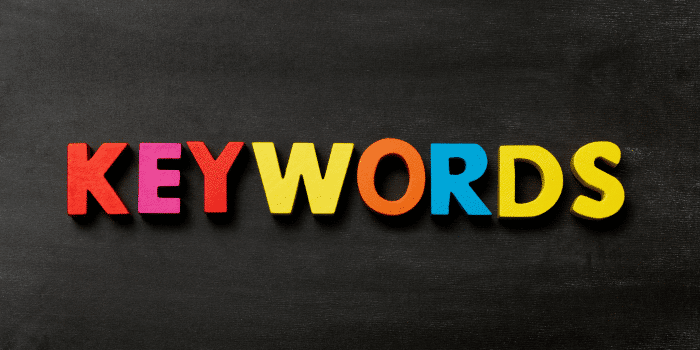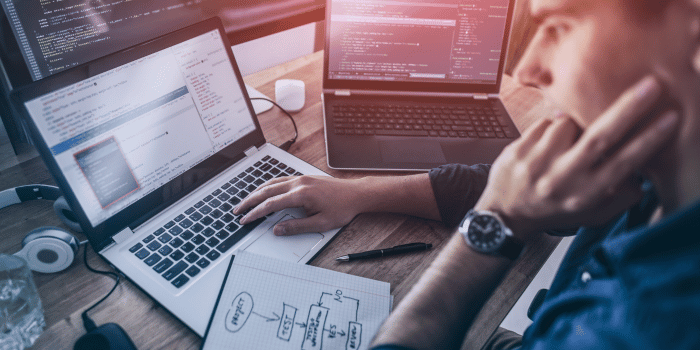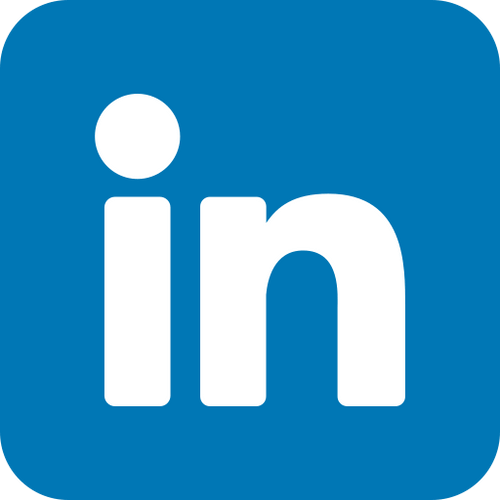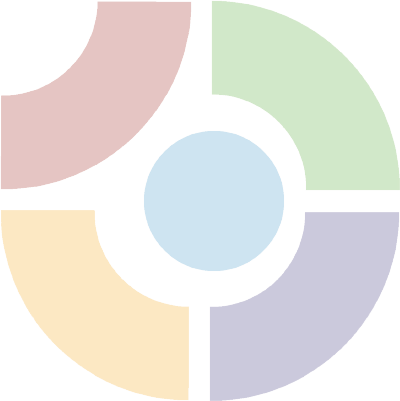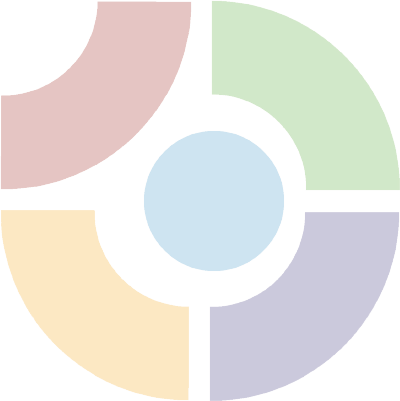WordPress is a powerful content management system (CMS) that powers millions of websites worldwide. One of its key features is its user management system, which allows website owners to control user access and permissions. In this comprehensive guide, we will explore WordPress user management in detail, providing you with the knowledge and tools to effectively manage users on your WordPress site.
Understanding User Roles in WordPress

WordPress offers several predefined user roles, each with its own set of capabilities and permissions. These roles include:
- Administrator: Administrators have full control over the WordPress site. They can manage other users, install plugins and themes, publish and edit content, and modify site settings.
- Editor: Editors have the ability to create, edit, publish, and delete any content on the site. However, they cannot modify site settings or manage other users.
- Author: Authors can create, edit, and publish their own posts. They do not have access to content created by other users or the ability to manage users.
- Contributor: Contributors can write and submit posts for review, but they cannot publish them. Editors or administrators must review and publish their content.
- Subscriber: Subscribers have the least amount of permissions. They can only manage their own profile and leave comments on the site.
By assigning appropriate user roles to individuals, you can ensure that each user has the necessary level of access and control based on their responsibilities.
Adding New Users
To add a new user in WordPress, log in to your admin dashboard and navigate to “Users” > “Add New.” Fill in the required fields, including username, email address, and password. Choose the user role based on the individual’s responsibilities. Once you’ve filled in the details, click the “Add New User” button, and the user will be added to your WordPress site.
Managing User Profiles
WordPress allows you to manage user profiles by editing their information and settings. To edit a user profile, go to “Users” > “All Users” and click on the username you want to modify. From here, you can update their display name, email address, password, and other profile details.
Customizing User Permissions
While WordPress provides predefined user roles, you may need more granular control over user permissions. Several plugins, such as “User Role Editor” and “Members,” allow you to customize user roles and capabilities. These plugins enable you to create new roles, modify existing roles, and define specific capabilities for each role.
Restricting Access to Content
In some cases, you may want to restrict certain content on your WordPress site to specific user roles or individual users. WordPress provides built-in functionality to control content visibility. When editing a post or page, you can choose to make it private or password-protected, limiting access to authorized users only.
Managing User Registration
By default, WordPress allows anyone to register as a subscriber on your site. However, you can change this setting to manually approve new user registrations. To enable manual approval, go to “Settings” > “General” and uncheck the “Anyone can register” option. This way, you have complete control over who can register and access your site.
Implementing Two-Factor Authentication
To enhance the security of your WordPress user accounts, consider implementing two-factor authentication (2FA). 2FA adds an extra layer of protection by requiring users to provide a second form of verification, typically a unique code sent to their mobile device, in addition to their username and password. Several plugins, such as “Google Authenticator” and “Duo Two-Factor Authentication,” provide easy ways to enable 2FA for your WordPress site.