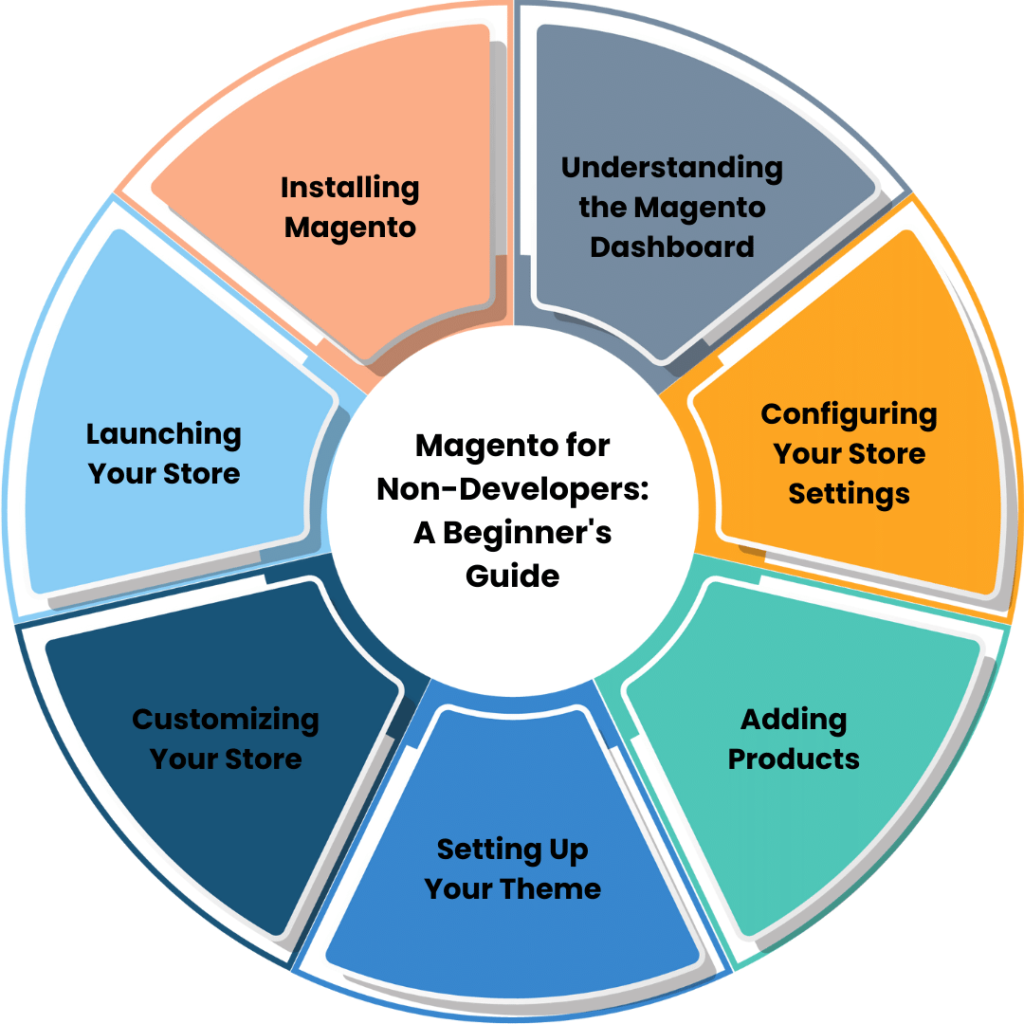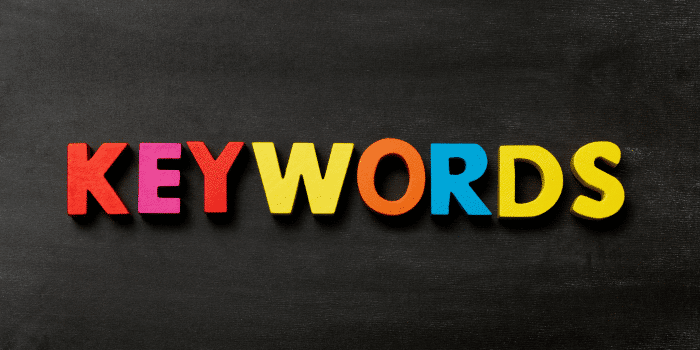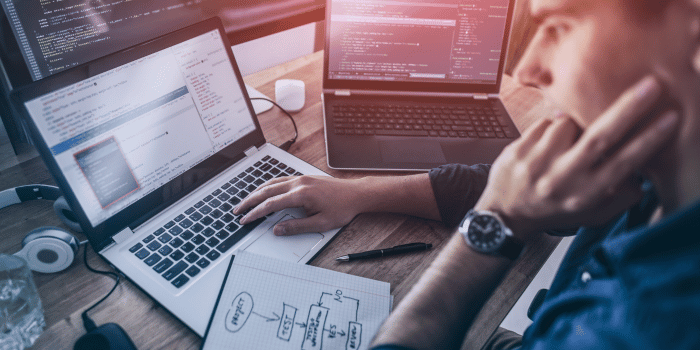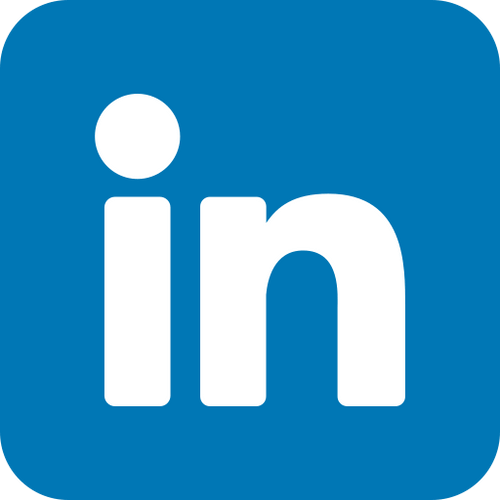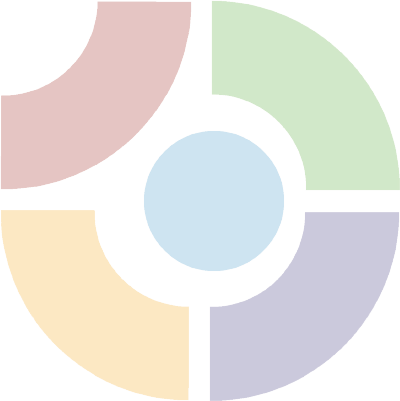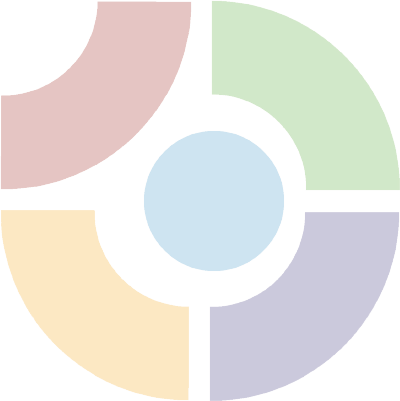Introduction
Magento is a popular open-source platform for building e-commerce websites. It is known for its flexibility, scalability, and customization options. However, for non-developers, getting started with Magento can be a daunting task. The platform has a steep learning curve, and it requires some technical know-how to get the most out of it.
In this guide, we’ll walk you through the basics of Magento, from installation to setting up an online store, without requiring any coding experience. Whether you’re a small business owner, an entrepreneur, or a marketer, this beginner’s guide will help you launch your e-commerce website using Magento.
Getting Started with Magento
1. Installing Magento
Before you can start using Magento, you need to install it on your web server. The installation process is straightforward, and you can do it manually or by using an installer script. Here’s how:
- Download the Magento installation package from the official website.
- Upload the files to your web server using an FTP client.
- Create a MySQL database and user for Magento.
- Run the Magento installer script and follow the on-screen instructions.
2. Understanding the Magento Dashboard
Once you’ve installed Magento, you can log in to the admin dashboard to start configuring your online store. The dashboard is the control panel for your Magento site, and it provides access to all the settings and features of the platform.
The dashboard is divided into several sections, including:
- Sales: This section contains information about your orders, invoices, shipments, and credit memos.
- Products: This section allows you to manage your products, categories, and attributes.
- Customers: This section lets you manage your customers, groups, and reviews.
- Marketing: This section provides tools for creating and managing promotions, email campaigns, and SEO settings.
- Content: This section allows you to manage your pages, blocks, and widgets.
- Reports: This section provides detailed reports about your store’s performance, sales, and customers.
3. Configuring Your Store Settings
Before you can start selling products on your Magento site, you need to configure some basic settings. Here are some essential settings that you should configure:
- Store Information: This includes your store’s name, address, and contact details.
- Payment Methods: This includes the payment methods that you accept, such as credit cards, PayPal, and bank transfers.
- Shipping Methods: This includes the shipping methods that you offer, such as free shipping, flat rate, and table rate.
- Taxes: This includes the tax rates that apply to your products, based on your location and the location of your customers.
4. Adding Products
Magento allows you to add and manage products easily. To add a new product, follow these steps:
- Go to the Products section of the dashboard and click on Add Product.
- Fill in the details for your product, such as the name, description, price, and images.
- Set the product’s attributes, such as size, color, and material.
- Choose the product’s categories and related products.
- Set the inventory and shipping options for the product.
- Save the product and repeat the process for other products.
5. Setting Up Your Theme
Magento offers several free and premium themes that you can use to customize the look and feel of your store. To set up a theme, follow these steps:
- Go to the Content section of the dashboard and click on Design.
- Choose a theme from the available options or click on “Add Design Change” to upload your own custom theme.
- Once you have selected a theme, you can configure its settings, such as the layout, fonts, and colors, by clicking on the “Theme Configuration” button.
- You can also customize your theme further by using the built-in Magento tools, such as the drag-and-drop layout editor and the theme preview mode.
- Finally, make sure to save your changes by clicking on the “Save Config” button.
If you’re not satisfied with the available themes, you can also create your own custom theme using Magento’s theme development tools. However, this requires some coding knowledge and may be more advanced than what non-developers are comfortable with.
In any case, choosing the right theme is crucial for your store’s success, as it affects your brand image, user experience, and conversion rates. Make sure to choose a theme that is visually appealing, easy to navigate, and optimized for mobile devices.
Once you have set up your theme, you can start adding your products and customizing your store further to make it truly unique and tailored to your business needs.
6. Customizing Your Store
Besides themes, Magento also offers customization options that allow you to personalize your store to your liking. Here are some customization options that you can explore:
Extensions:
Magento has a vast collection of extensions that you can use to add new features and functionality to your store. These extensions are essentially plugins that you can install on your store to add new capabilities that are not available by default.
There are thousands of extensions available in the Magento Marketplace, ranging from free to paid options. You can browse the marketplace to find extensions that meet your specific needs, such as social media integration, SEO optimization, and analytics tracking.
Widgets:
Widgets are small blocks of content that you can place on your store’s pages, such as banners, sliders, and product lists.
Blocks:
Blocks are larger pieces of content that you can use to create custom pages and layouts.
CSS and JavaScript:
If you have some coding experience, you can also customize your store’s CSS and JavaScript files to make more advanced changes.
7. Launching Your Store
Once you’ve configured your store settings, added your products, and customized your theme, you’re ready to launch your store. Here are some final steps to take before you go live:
- Test your store: Make sure that everything is working correctly, such as the checkout process, payment and shipping methods, and product pages.
- Set up analytics: Install Google Analytics or another analytics tool to track your store’s performance, such as traffic, conversion rates, and revenue.
- Promote your store: Use social media, email marketing, and other channels to promote your store and drive traffic to your site.
FAQs
Q: Is Magento a free platform?
A: Yes, Magento has a free, open-source version that you can use to build your online store.
Q: Do I need coding experience to use Magento?
A: No, you don’t need coding experience to use Magento. The platform offers a user-friendly admin dashboard that allows you to configure your store’s settings, add products, and customize your theme.
Q: Can I use Magento to sell physical and digital products?
A: Yes, Magento allows you to sell both physical and digital products. You can also offer different product types, such as configurable, bundle, and grouped products.
Q: How do I install extensions in Magento?
A: You can install extensions in Magento by using the built-in Marketplace or by manually uploading the extension files to your server.
Conclusion
Magento is a powerful platform for building e-commerce websites, but it can be intimidating for non-developers. However, with this beginner’s guide, you can get started with Magento without any coding experience. From installation to setting up your online store, we’ve covered all the essential steps that you need to launch your e-commerce website using Magento. So, what are you waiting for? Start building your online store today with Magento for Non-Developers: A Beginner’s Guide.
You should also read this Beginner’s Guide to Magento E-commerce Development