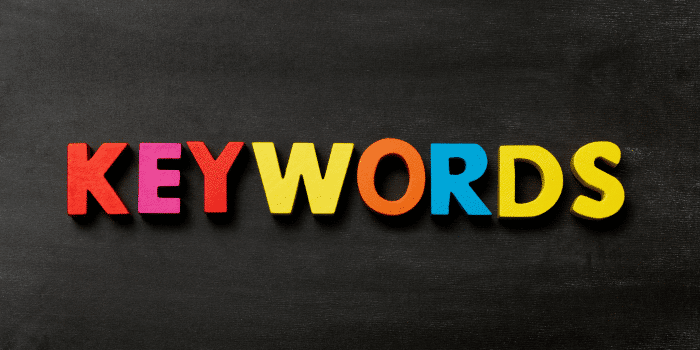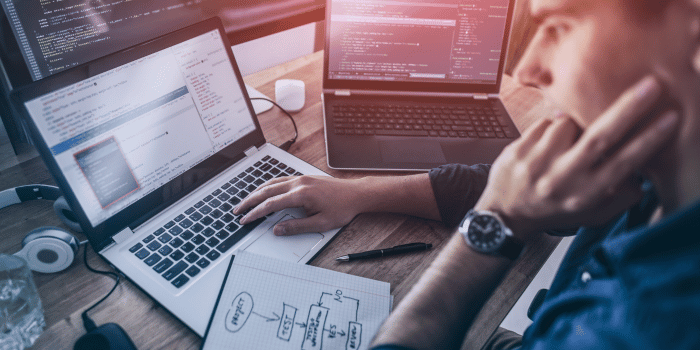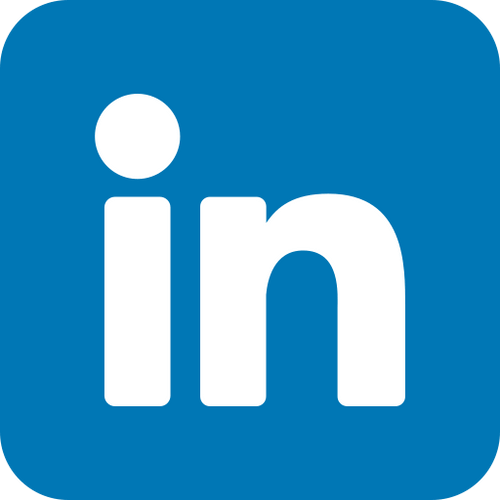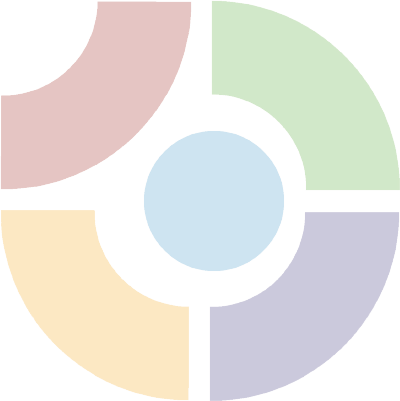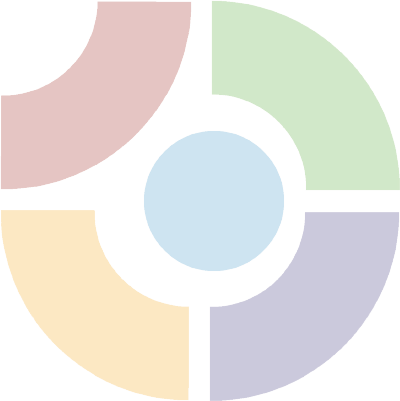In today’s interconnected world, collaboration and teamwork have become increasingly important for businesses and organizations of all sizes. With the rise of remote work, the need for effective collaboration tools has only grown. Moreover, Google Sites is one such tool that allows teams to collaborate on building and managing websites. In this blog, we will explore how teams can collaborate effectively using Google Sites.
Google Sites is a free website builder that allows users to create and publish websites without any coding knowledge. It offers a range of features that make it easy to collaborate with others, including real-time editing, commenting, and version history.
Here are some tips on how to collaborate effectively on a Google Sites website:
Define Roles and Responsibilities:
Before starting a project, it is important to define the roles and responsibilities of each team member. This will help to avoid confusion and ensure that everyone knows what they are responsible for.
Set Up Permissions:
Google Sites allows you to set up permissions for each team member. You can choose who can view, edit, or comment on the website. Make sure to set up the appropriate permissions for each team member to ensure that they have access to the tools they need.
Use Real-Time Editing:
Google Sites allows multiple team members to edit a website in real-time. This means that changes made by one team member will be immediately visible to others. Real-time editing makes it easy to collaborate on a website and ensures that everyone is working on the latest version.
Don’t wait any longer to create your own website! With Google Sites, you can start building today.
Comment on Changes:
Google Sites also allows team members to comment on specific changes or sections of the website. This is a great way to provide feedback or ask questions about specific elements of the website.
Use Version History:
Google Sites stores a history of all changes made to the website. This means that you can easily revert to a previous version if necessary. Version history is a useful feature that allows team members to work on the website with confidence, knowing that they can always revert to an earlier version if needed.
Use Templates:
Google Sites offers a range of templates that can be used to create websites quickly and easily. Templates can save time and ensure that the website has a consistent look and feel.
Collaboration is an essential component of effective teamwork. By using Google Sites, teams can collaborate effectively on website projects, no matter where they are located. With real-time editing, commenting, and version history, teams can work together to create websites that meet their needs. By following the tips outlined above, teams can ensure that their collaboration is productive, efficient, and successful.
Benefits of Collaborating on a Google Sites Website
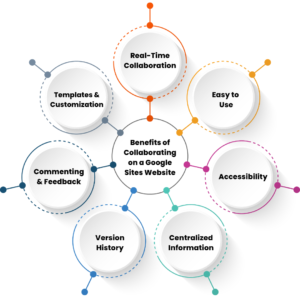
Collaborating on a Google Sites website offers numerous benefits for teams and organizations. Here are some of the key benefits:
Real-Time Collaboration:
Google Sites allows multiple team members to work on a website at the same time. This means that changes made by one team member are immediately visible to others, making collaboration fast and efficient.
Easy to Use:
Google Sites is designed to be user-friendly, even for those without any coding experience. This makes it easy for teams to collaborate on website projects without needing to rely on a technical expert.
Accessibility:
Google Sites can be accessed from anywhere with an internet connection, making it easy for team members to work remotely. This means that team members can collaborate on a website project from different locations or time zones.
Centralized Information:
Google Sites provides a centralized location for team members to access and update information related to a website project. This ensures that everyone is working from the same source of information, reducing the risk of errors or confusion.
Version History:
Google Sites stores a history of all changes made to the website. This means that team members can easily see who made changes, when they were made, and what changes were made. This helps to ensure that everyone is on the same page and can easily track changes.
Commenting and Feedback:
Google Sites allows team members to leave comments and feedback on specific sections of a website. This helps to facilitate collaboration and ensures that everyone has a voice in the development of the website.
Templates and Customization:
Google Sites offers a range of templates that can be customized to fit the needs of a particular project. This makes it easy for teams to get started on a website project and ensures that the website has a consistent look and feel.
Overall, collaborating on a Google Sites website can help teams work more efficiently, reduce errors and confusion, and improve communication and collaboration. By leveraging the features and tools provided by Google Sites, teams can create high-quality websites that meet their needs and exceed their expectations.
Checkout our Previous Blog- Adding Content To Your Google Sites Website